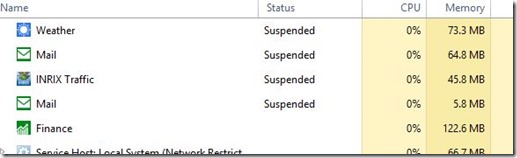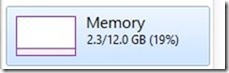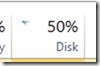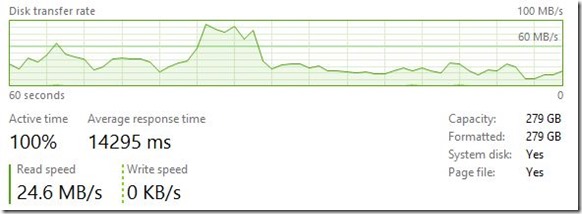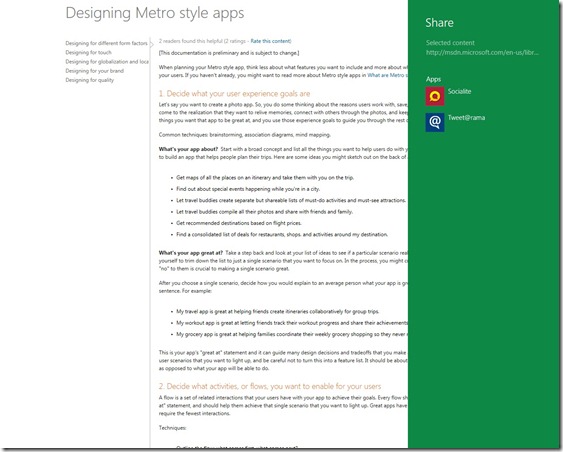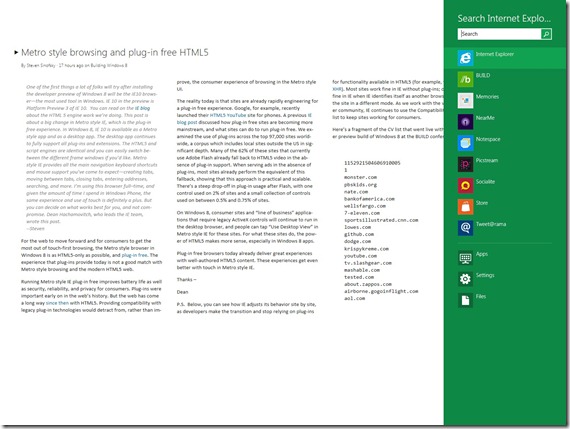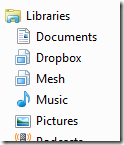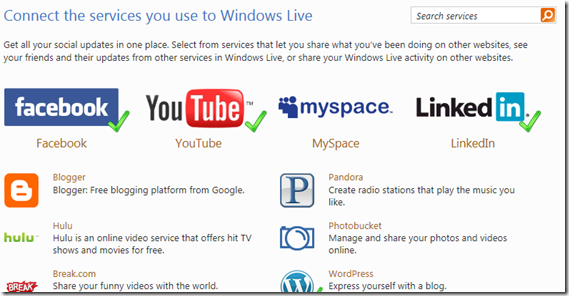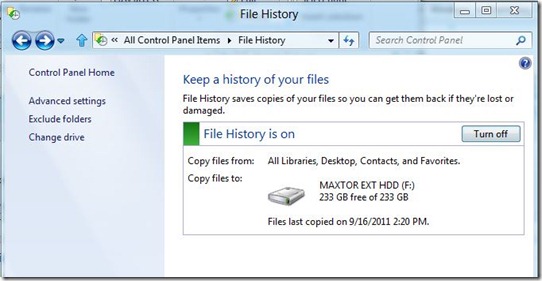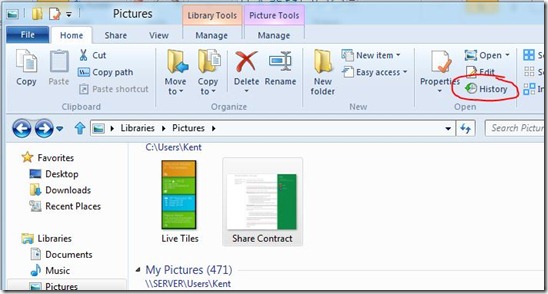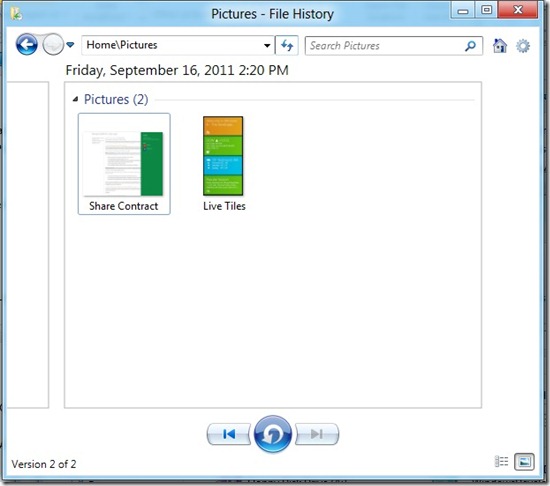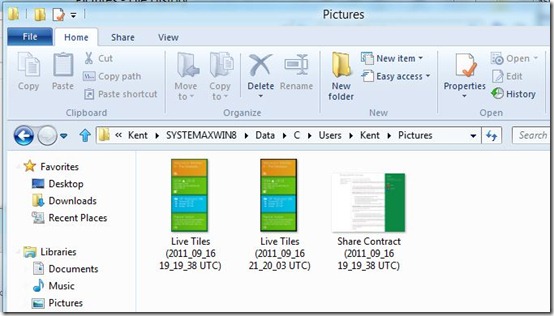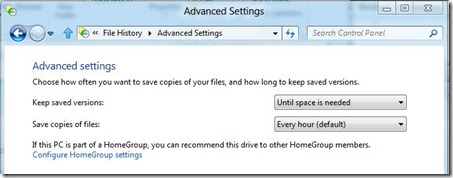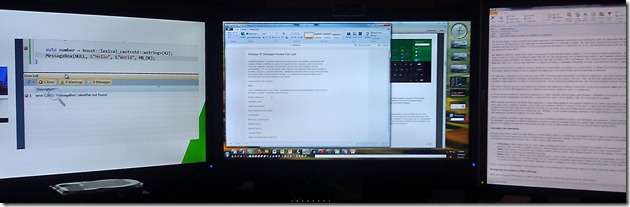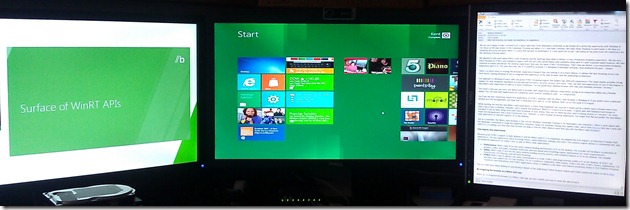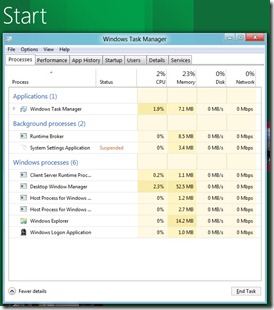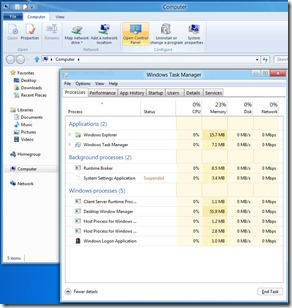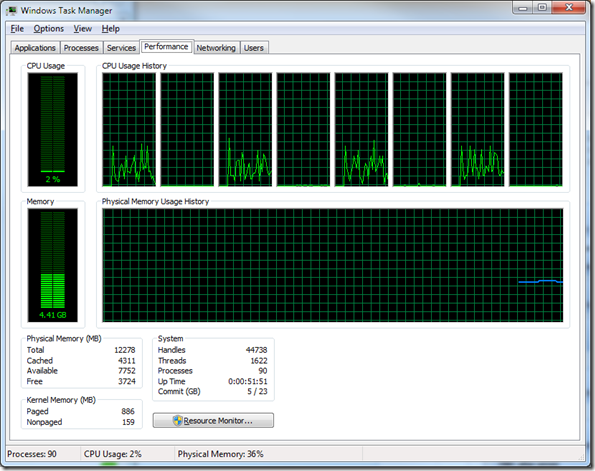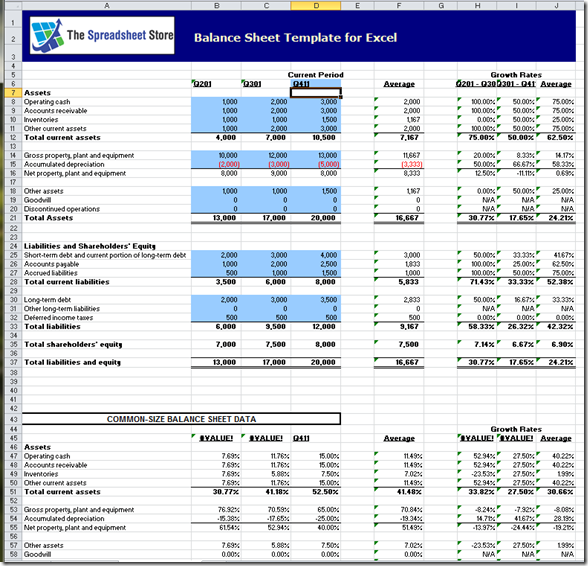On Tuesday evening I spent several hours downloading (kudos to my 35 Mb FIOS) and installing the Windows “8” Developer Preview that Microsoft graciously made available to everyone. Since that time I’ve been tweaking its settings and running it through a variety of scenarios. Developer Previews by definition are created so the people who make an operating system succeed or fail ("developers, developers, developers”) can kick the tires and build apps to take advantage of the new architecture/APIs. A DP isn’t a good indicator of fit and finish, typically lacks driver support for all the peripherals on your desk, and is definitely not something you’d use as your day-to-day desktop (serious dogfooders need not apply). Reviewing the OS based on these traits would simply be grossly unfair since there are still many months of development left to complete. I’m not going rehash the high-level reviews others have already done but want to share my thoughts on the nuances in key scenarios and some new features.
Net Net (for those who aren’t inclined to read)
In short, I believe consumers are going to love Windows 8 running on a new PC or notebook and will be delighted if they purchase it with a new slate/tablet computer. The Metro start screen/interface/shell is highly functional and attractive even though its flat/two dimensional.
Enthusiasts such as myself will face a steep learning curve because we’ve learned how to personalize, drive via keyboard shortcuts and push the hell out of Windows. Fortunately, we’ll be able to run wild due to its support for “granular personalization” (more on this later).
With the exceptional benefit of simplified app development, I believe IT departments are likely going to altogether skip Windows 8. This has to do with the fact that most are in the process of or have deployed Windows 7, IT is always concerned about cost and since displays last forever they won’t be in a rush to replace them with more expensive, touch-friendly screens, and finally today their user base entire corporate lives are in classic Windows apps that won’t support any/most Win8 features without being touched/rewritten. This creates a chicken or egg problem but since most IT departments are anything but cutting edge I don’t expect a jump any time soon. Legacy apps make Windows 8’s first screen a poor replacement for classic Windows’ task bar. It’ll be interesting to see how many group policy objects are created that give IT control over each of the knobs. Windows 8 only saving grace for the corporate crowd will be enterprise-specific features which Microsoft have yet to disclose.
This first look was written mostly from the perspective of an enthusiast.
I Like
It’s good to see Microsoft embrace the future while continuing to support their massive legacy. Windows 8 appears to do a good job of keeping a foot in classic Windows while revolutionizing the development, display and social services integration that occurs via the new modern shell (aka Metro). Moving hundreds of millions users forward is a super-hard balancing act and I think Microsoft has done an admirable job. Kudos.
Imitation is the best form of flattery and I applaud the Windows’ program managers and user experience folks for taking the best ideas from Windows Phone 7 [WP and Windows are different orgs and sharing is not something that comes easily]. WP7 has successfully garnered very good, well-deserved reviews (albeit not market share) for its super friendly user interface and deep cross-app/service integration. Windows 8 took those same concepts and ran with them.
Using live tiles on the start page is brilliant because they’re both dynamic and somewhat functional. Windows has had mini-apps on the desktop called Gadgets since Vista but they weren’t necessarily isolated from each other or the OS nor were they well managed (some consumed ungodly amounts of resources). They mostly gave you quick lance information such as the weather temperature. The Windows 8 tiles are highly personalized and mostly give the user the information they want to see. They are especially interesting because virtually anything can be pinned even it’s an object deep within a application (Microsoft calls this deep linking). A great example of this is the ability to pin a specific friend from Facebook to your home page. Via the concept Socialite application, I was able to pin my wife’s FB contact and photo to the start screen. While the proof of concept app doesn’t do it, I expect the live tile to eventually show her latest post via a “peek” similar to the way Windows Phone 7 does (it alternates between her photo, half her photo/half her name and her name only). They sky’s the limit and developers will undoubtedly do some amazing things with tiles.
“Contracts”
Windows 8 uses a new concept Microsoft calls “contracts” which allow modern apps (Metro apps written for Win8) to interact with each other. From what I’ve seen there are three contracts: Share, Search and Picker. As far as I can tell most of the contracts are accessed/invoked from “charms” which can be accessed by swiping left from the right hand side of a touch screen or by pressing the Windows + C keys on the keyboard (I do the latter because I’m not ready to commit my only touch-ready tablet to Win8 yet).
The Share contract allows apps to share content with each other in a one-to-many fashion. For example, by highlighting a block of text in an application such as Internet Explorer and invoking the Share charm, you can choose which app (and perhaps audience) you want to share that text block with. In the social setting, the share charm eliminates need for interim steps such as copying the text block, opening the browser, navigating to the site, and then pasting the copied content. The two apps supporting a share contract and installed with the Win8 DP are Socialite (Facebook) and Tweet@rama (Twitter). 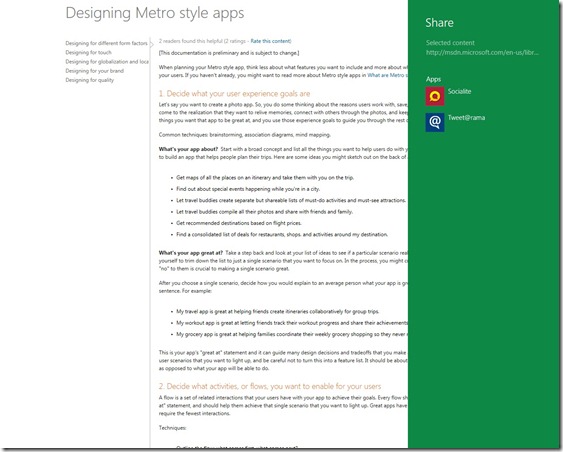
It’s quite foreseeable that apps like Outlook, Windows Live Mail, Windows Live Writer, etc. will have share contracts. In fact, it’s a safe bet that all apps will want to play. I imagine that if Gmail or Hotmail wanted to support the share contract they’ll have to create locally installed apps (Hotmail’s is arguably WL Mail) as sending to a browser could be a challenge.
The Search contract works allows you to search a text block from within any modern application. Classic Windows applications have done this per app (e.g. Alt + Left mouse click in most Office apps brings up the research pane) for a while. It’ll be nice to be able highlight a word or words in any modern app, invoke the Search charm, and find everyplace that word(s) was used in Google, Facebook, Twitter, etc. I do this with word(s) in Internet Explorer using Accelerators today but having it system-wide will be a step forward.
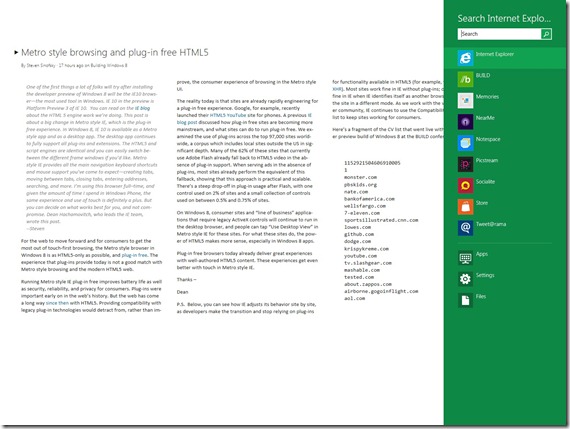
The Picker contract will be extremely useful because it’ll bring together the best of Libraries and Windows Live Connected Services (more about them below) while taking that functionality to the next level. For example, Windows 8 makes it simple to pick a photo that you or a friend have posted to Facebook or downloaded from your digital camera and paste it into another modern app. (For my sake, I hope there’s an updated version of Office coming that’ll support the Picker contract).
Windows Libraries let 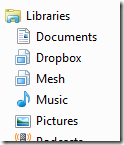 you point a specific library such as Pictures, to a multitude of locations on the PC or network. Starting with Windows 7, I pointed my Pictures’ Library at my local HDD’s picture folder, our shared network folder on Windows Home Server plus a few other folders. When I want to grab a photo today (I’m fortunately anal retentive about saving them to the proper locations) I only have to on the Pictures Library in Windows Explorer (see right side). The challenge is that Libraries are completely unknown by most people and since they’re a classic Windows feature it’ll be interesting to see if they’re enhanced beyond the new ribbon.
you point a specific library such as Pictures, to a multitude of locations on the PC or network. Starting with Windows 7, I pointed my Pictures’ Library at my local HDD’s picture folder, our shared network folder on Windows Home Server plus a few other folders. When I want to grab a photo today (I’m fortunately anal retentive about saving them to the proper locations) I only have to on the Pictures Library in Windows Explorer (see right side). The challenge is that Libraries are completely unknown by most people and since they’re a classic Windows feature it’ll be interesting to see if they’re enhanced beyond the new ribbon.
If you want to get a taste of the Picker contract works as far today, create a Windows Live ID, connect services such as Facebook, LinkedIn, etc. to it (see screen capture below), and then launch the social tab in Windows Live Messenger .
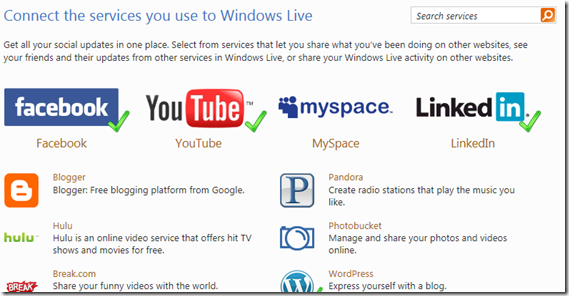
Roaming Settings
If you’ve installed Windows Live Essentials on Windows 7, by default your PC also has the Windows Live Mesh application. WL Mesh allows Office settings (e.g. Outlook’s Autosignature) and Favorites to be synced between multiple PCs which I love (I also totally use its file syncing but I digress). Windows 8 is standing on Windows Live’s shoulders in a big way (the DoJ monopoly restrictions have been removed so let’s bundle!) because the latter is providing the storage, synching mechanism, etc. Fortunately, unlike some monopolies our collective experience is going to be much better because Windows and Windows Live are working together. Supporting the full roaming of all of a user’s settings is non-trivial because in aggregate those settings can use a lot of disk space (and Windows has hundreds of millions of users!). Apple charges for that similar support in iCloud/MobileMe. That makes Microsoft’s support almost noble albeit costly (although they realize that keeping the Windows franchise alive is paramount).
Today when I get or build a new PC I spend a couple of hours tweaking Windows and the apps so the new is exactly like my old PCs. A sample rundown of my tweaks are: customizing the task bar, re-adding the Quick Launch bar, redirecting Desktop, Documents, Pictures, Video, Music, Photos, Favorites and links folder to our Windows Home Server, adjusting offline folders quotas, adding/removing folders from Libraries, installing apps, setting screen saver, adding Gadgets, etc. I look forward to logging in with my Windows Live ID and just having most (all?) those settings flow down to my new computer from the cloud or a peer PC.
File History
A feature called File History hasn’t gotten any attention but made it into the DP build. File History is a backup-like utility that periodically copies files on folders (the default is once an hour) determined by your Libraries to an external drive or network share. If you’ve ever tried to backup and restore a file or folder using Windows 7’s Windows Backup you’ll appreciate File History. As a power user, I have had good success using Previous Versions which used the volume shadow copy service. Unfortunately, it was relatively buried in the UI and without the right setup (e.g. network share) it wouldn’t work. File History reminds me of Apple’s Time Machine without all of the graphical overhead.
While there are a number of months before Windows 8 RTMs the app is already very functional (the developers working on it clearly are very good). When people begin to use Windows 8 in production this feature will be a godsend because it’ll become their file’s guardian angel.
Setting File History up is easy. Plug in an external hard hard drive (Autorun-esc) and you’ll receive a prompt asking if you want to use it for File History. File History doesn’t require the external HDD to be formatted—it just needs storage. If you initially dismissed the external HDD (I did) when you were first prompt you can set it up later via the control panel:
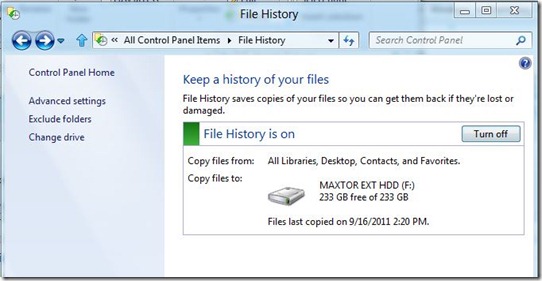
To use History, you first have to get to Windows Explorer. Note: it’ll be interesting to see if Metro apps can leverage File History so the user doesn’t have to leave Metro and go Retro (pun intended). Next single mouse left click on the file or folder that was added, changed or deleted and then History on the ribbon (circled below).
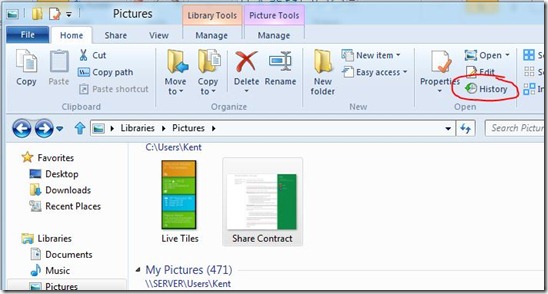
Clicking History brings up the File History application window. Clicking on the Back/Forward buttons toggles through the various versions. Notice in the screen capture below that the lower left hand corner shows 2 versions. To restore another version of the file click on the arrowed button in the lower center.
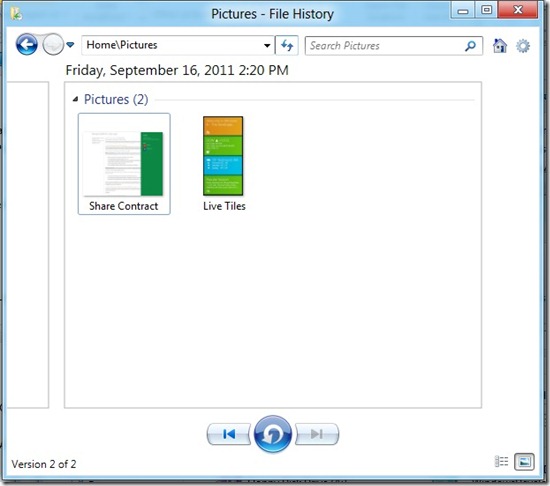
If you’d rather drill down yourself you can open up Windows Explorer, click on the File History’s “backup” location (in my case an external hard disk drive) then drill down ad infinitum until you get to the folder containing the file you’re looking for. In the screen capture below, the Live Tiles file on the left is the original and the edited file (I added a border) is to its right.
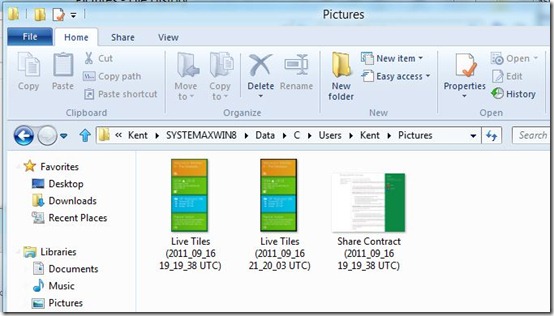
Advanced settings let you’ configure the more granular settings like the backup interval or how many versioned files you want to keep on the external HDD:
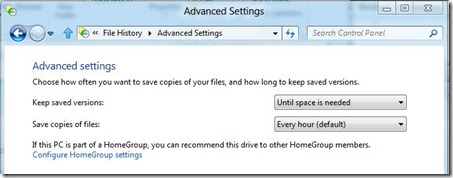
File History lacks the ability for a full PC restore but that’ll be accomplished via another feature in Windows 8. It also can’t copy/backup locked files (a Word doc is left open) like Windows 7/Vista’s Previous Versions feature can. Since both Windows Backup and Previous Versions created a false since of security but often didn’t work (have you actually ever tried to successfully restore a file/folder/PC using Windows Backup?) even with those shortcomings File History is a great step forward. If you don’t believe me, let me know how relieved you are in a couple of years when your hard drive crashes.
Miscellaneous
I still haven’t found out how a Windows Live ID Account can coexist with a Local Account. In our house we have a single workgroup and a single set of User IDs and Passwords so traversing between the machines and Windows Home Server is simple. When I went through the initial Win8 DP set up I used one of my Windows Live IDs. In order to silently pass my credentials to the other PCs/server in our family workgroup I had to create another Local Account. This problem could be one of those power user degradations (Microsoft’s term for taking something away that was previously a feature/function).
I’m glad I can quickly get to the application I want to go from the Metro start screen by simply typing the first few letters of the app. I did this all of the time in Windows 7 by clicking the Windows keyboard key and then starting to type (e.g. Word would bring up Word, Wordpad, etc). Windows 8 eliminates the need to click the Windows key. That saves me time.
I’m on the Fence
Metro versus Windows Explorer
Will the Metro Start screen and the Windows Explorer coexist on multiple monitors? As you can see by the two photos below, I run three displays. The top photo is my Windows 7 configuration. The bottom photos shows Windows 8 running on center monitor and Windows 7 running on outer monitors. The mixed OS shot was created because the center display is on a KVM so I’m actually showing two different PCs.
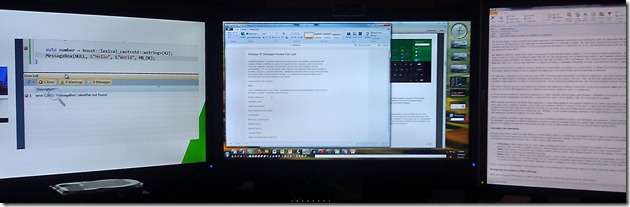
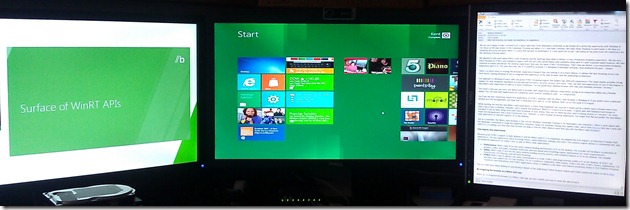
I want the mixed Metro/Windows Explorer shown in the bottom photo only running from a single PC. One of the Windows Explorer screens should display the legacy task bar. I have grown to love Windows 7’s jump list and my Quick Launch toolbar for frequently used apps that don’t support jump lists so giving them up will be a big step backwards.
I am concerned about the deprioritization of Windows Explorer (and the and classic UI) because of the potential negative cascading effects. For example, I’m not completely sold on multitasking in Win8 (not the keeping multiple apps running but the working back and forth with multiple apps). The legacy task bar’s ability to display multiple running apps worked well. Thankfully, the Alt + Tab key combination is still supported because going to the left edge to go back one app is lousy. Unfortunately, I’d bet 90% of Windows users have no idea about Alt + Tab so the Metro start screen will be a step backwards productivity-wise. On the plus side, I really like how modern apps suspend thus prolonging battery life on portables.
It’ll take some getting used to the Metro page being the start screen. I’d prefer if classic Windows was the start screen (as I suspect many IT groups will) and the task bar was the launching point. Bold bets mean breaking out of your comfort zone and Microsoft has certainly done that—I’m just not sure I like it. This is partly because of my multi-monitor setup, partly because of metro style full screen apps but mostly because today I live in Outlook, Word, Excel and PowerPoint which are legacy apps. Assuming the Office team took the plunge and committed Office “15” to Windows 8’s new shell this may be rectified. Schedule alignment in two huge orgs like Windows and Office is super challenging (as it would be in any large company) so I’m not overly optimistic this will happen as soon as I’d (or Microsoft) would like it to.
Full Screen Apps
Since large displays are becoming commonplace (the left two displays in the above photos are 24”), are full screen apps really the best way to utilize the space? I hardly ever run apps full screen except for my right-hand portrait-oriented display which I use to read/edit portrait oriented documents and web sites with unfixed widths. While most (all?) modern apps must support snap views (1/3 of screen is taken by one app, 2/3 by the other app) what happens when you want to view two web sites side-by-side? The ability to snap/be seen two tabs side-by-side doesn’t work to work on my PC (Windows key + Right/Left arrow). Hopefully, that’ll be fixed before RTM or like many other instances I’ll have to go back to Windows Explorer and it’s task bars list of pinned apps to launch IE/Firefox.
Discoverability
How will the average user (most of which are afraid to try new things because they think they’ll “break something”) find out what mouse buttons and/or keyboard shortcuts? As I mentioned earlier, many users don’t know about Alt + Tab which has got to be the most powerful keyboard shortcut there is. Not everyone is going to take the time to find a list like this one: http://www.windowsphonemetro.com/2011/09/14/windows-8-keyboardmouse-shortcuts/ Microsoft likes clean startup sequences so it’ll be interesting to see how they “teach” people to use the new OS. Will there be a “welcome screen” for keyboard/mouse only machines (assuming touch is not recognized as an option)?
Miscellaneous
I have two tablet PCs—one that is pen only (Motion 1700) and one that is touch/pen/keyboard/mouse (Lenovo X201). Because the Win8 DP is the earliest public build (aka “not ready for prime time”) I am not yet willing to take the plunge and drop it on my Lenovo. However, I have seen the soft keyboard demoed and I’m a little concerned how it’ll handle autocorrect or word wheeling. I want it to be be as amazing as Windows Phone 7’s soft keyboard. That said, the touch-only focus of Windows 8 is second to none so the software keyboard is one area they will hold the schedule for until its perfect. I’ll give Microsoft the benefit of the doubt.
In the minor nitpick category I think I’m going to miss the wallpaper feature of legacy windows. The Win8 lock screen is great (better than the default Win7 blue with a dove) but I’ve gotten used to the dynamic Bing wallpaper RSS feed and it’s gorgeous images. Making Bing’s wallpapers available for the locked screen would be nice but if my screen is locked I’m probably not looking at it a whole lot.
I Don’t Like
Touch is everything and the mouse appears to be all but dead in the new OS. Undoubtedly the mouse and keyboard in a Windows 8 world will have to evolve to be more like Apple’s Touchpad. I believe that is the direction the new Windows Touch Mouse is trying to achieve. While Microsoft employees are likely ordering touch screen displays as fast as they ordered Windows Phone 7 the majority of us don’t have touch-enabled displays. A display last forever so getting rid of it is not something most people will do without serious consideration (admit it, I know there’s a few of you who still have CRTs). Even if I fell into Warren Buffett money and could drop the money on a touch screen display(s!) I’m not sure I want (or it’d be recommended) my desktop display within touching distance. Currently I’m ~36” away and I’m still bathed in white light. There are ergonomic rules to display positioning and having it a foot from you can’t be within the parameters. Until proven otherwise, I have to agree with Steve Jobs on the touch display topic when he said “It doesn’t work. Touch surfaces don’t want to be vertical.” Tablets and slates are another thing. Windows 8, like the iOS/iPad combo, looks great on them. Unless we all start living in a Wacom-like world I’m afraid the latter is going to less than ideal.
In the DP build, Explorer.exe drives both the Metro start screen and classic Windows interface (aka Desktop in Windows 8). This concerns me because in Windows 7 I all to frequently have to kill the explorer.exe process (I did this literally one minute ago on the PC I’m writing this blog post). I’d like to see the Metro interface be a separate process from explorer.exe so that a hang in shell wouldn’t crash the other shell. A hung shell is a horrible experience because it prevents clicking on any buttons which for most people is how they drive Windows. As an power user I know to kill the explorer.exe (now called Windows Explorer in Win8) which typically fixes the hung shell. In Windows 7, in order to have the task bar and Windows Explorer reappear you had to click File, New Task (Run…), type Explorer and then click “OK” after you killed the explorer.exe process. Windows 8 has simplified this workflow because when you click on the Windows Explorer process, the button in the lower right hand corner changes to “Restart”. Sadly while all Windows users will likely continue to have to learn about and use Task Manager, the “restart” change at least puts the PC back in a usable state for mere mortals.
As an aside, it’s interesting that the Windows Explorer process is shown as a Windows Process when the Metro shell and the classic shell are running (left screen capture below) while starting the actual Windows Explorer moves the process to the Application grouping (right screen capture below).
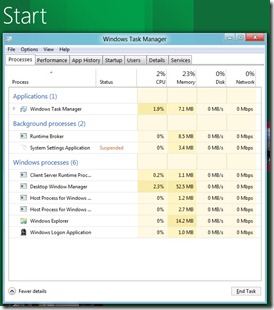
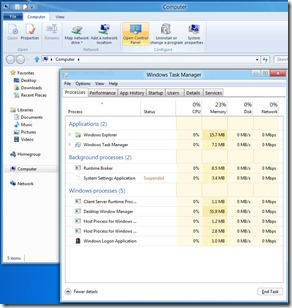
To be Determined
I have a super high-end*, 18 month old, self-built PC that really takes advantage of the capabilities of Windows 7. Unfortunately, in one area it pushes the limit a bit too much and falls down—the PC cannot wake up from a sleep state. The PC is built with an ASUS (P6T) motherboard which I was told firsthand by a Windows Program Manager in power management that Windows has always had issues with. I’m hoping this “bug” will be fixed in Windows 8. A good start would be a further enhanced version of POWERCFG which in Windows 7 still won’t tell me which device/driver is causing the wake up issue. Technology involves rapidly so I’ll likely cheat this problem by simply getting another non-ASUS motherboard. That new MoBo should fix the current wake problem and benefit me by supporting USB 3.0 which is orders of magnitude faster than USB 2.0. I’m notoriously cheap though and would like to fully depreciate that P6T. <grin>
*High-end defined:
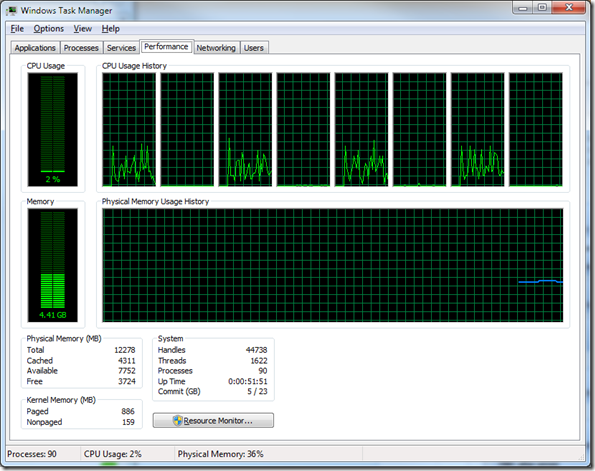
PS  but not so much that I’m willing to run it in production.
but not so much that I’m willing to run it in production.